Facilitation basics
This guide will help you get started with facilitating a session and using the tools on workshop.games.
All games and tools are designed to be easy to use, and follow a similar pattern when it comes to setting up and running a session. Once you’ve familiarized yourself with a couple of games, you’ll find it easy to facilitate any game on the platform.
Set up the game
When you go to a game page, you will first see the setup screen. Here you can configure the game to your liking. The setup screen will look different depending on the game you are setting up, but follow the same principles, and many of the settings are the same across games.
Participate or facilitate only
In some games, you can choose to participate or facilitate only.
Game specific settings
Read more about game specific settings in the guide for each game or tool.
Game lobby
Most of the games have a game lobby where you can invite participants and wait for everyone to join.
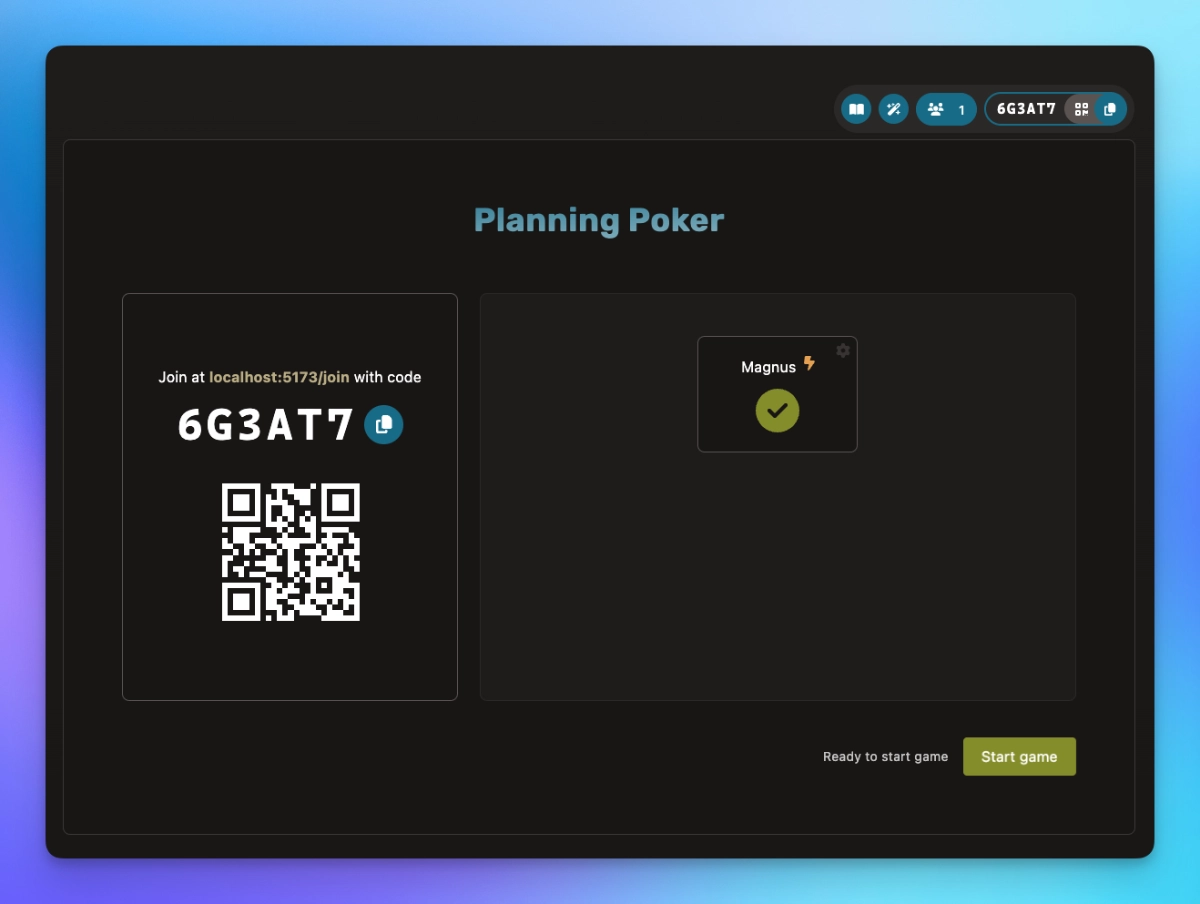
Invite participants
In case the game requires participants, you can invite them in a couple of ways.
- Share the passcode and provide the link to the join page: workshop.games/join
- Share the link directly. When you press the copy button to the right of the passcode you get a link that can be shared directly.
- Have users scan the QR code with their phone camera.
Start the game
Once enough people have joined, you can start the game.
Action bar
For most games, in the lobby and while running the game, there is an action bar in the top right corner with actions:
| Action | Description |
|---|---|
| Open game documentation. | |
| Throw confetti to all participants. | |
| Show list of participants. | |
| Display the QR code. | |
| Copy the join link for the game. |
End the game
When the game is over, you usually get a summary page. Sometimes with statistics or other information that can be shared with participants.
Share results
Some of the games allow you to share the results as an email or copy the results to the clipboard.
See your previous sessions
If you have an account you can see all your game sessions from the user menu. You can rejoin a session, see the results, and share the results from there.

